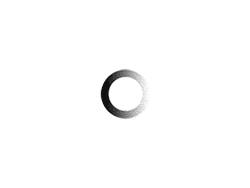How To Turn On Closed Captioning for USITT Panels
YouTube
From a web browser:
- You can turn on subtitles by clicking the CC icon at the bottom of a YouTube video. A red line will appear under the icon when closed captions have been enabled.
- You can also adjust caption settings by clicking the gear icon. If subtitles are available for a video, a choice of generated captions and other formats will be available here, including font size and type.
From a mobile app:
- Tap the three-dot menu in the upper right corner of a YouTube video.
- Tap the CC icon, or Captions, in the menu.
- Select the type of captioning you prefer.
Facebook Live
From your computer:
- Click in the top right of Facebook.
- Select Settings & Privacy, then click Settings.
- Scroll down and click Videos in the left column.
- Click Off next to Always Show Captions.
- Select On to turn on captions for Facebook videos, when available.
From iOS:
- Go to your device’s home screen.
- Tap Settings.
- Tap Accessibility, then tap Subtitles & Captioning.
- Tap next to Closed Captions + SDH to turn on captions for videos, when available.
**Note for USITT – they might have to turn on the auto generated closed captioning option on their end before going live. More info at this link.**
**LinkedIn does not support auto-generated Closed Captioning. There are instructions on how to work around this by uploading a SubRip file. More info at this link.**